Indexing of a website always plays a crucial role as far as the search engine optimization is concerned. Read on this blog post of mine to understand how to ask Google to re-crawl your site?
Actually being an SEO myself, I was facing an issue with I News India. Actually I am facing 2 issues with this blog recently, one is solved and another one is still un-solved. Once that issue will be solved, I will share the details about that too. Let us first discuss about the recent issue of Google not crawling my website I News India.
Though I did not give it a much thought but I realized that Google bot is not indexing the home page of my site since 21st of October 2014. Though it is also true that Google was indexing all the blog posts which I was publishing in between on the same day on which I was publishing it.
So indexing the inner pages was not actually allowing or helping the proper indexing of the home page of my site.
I did notice the fact, but did not take it seriously. I thought with time it will be fine, and since Google was indexing all the new posts of mine on the same day on which I was publishing them, I was a bit relaxed about it.
But it was indeed an issue, and I realized that it is a serious issue.
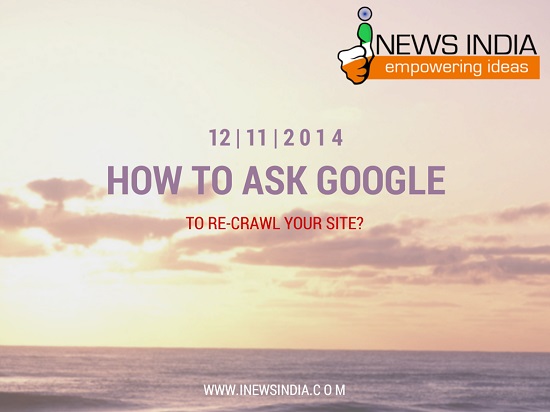
There are times when you made some changes in your website and for some unknown reasons Google might stop crawling your site, so to index the updated website of yours, you need to go to your webmaster tools account.
Google does provide an option of Submit to Index your site and it can be accessed through the Google webmaster tools account only. There is an option of Fetch as Google in Crawl section of your websites webmaster tools account.
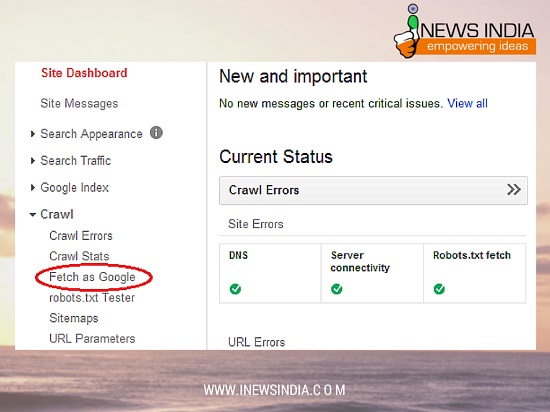
When you click on it, it will land to a page where you can either fetch or fetch and render a particular URL. You can also fetch your home page from there.
When I fetched my home page, Google gave me an error of Temporarily Unreachable. So I did the Fetch and Render option for my home page. You can see this image for what happened to the fetch and fetch and render options on my home page:
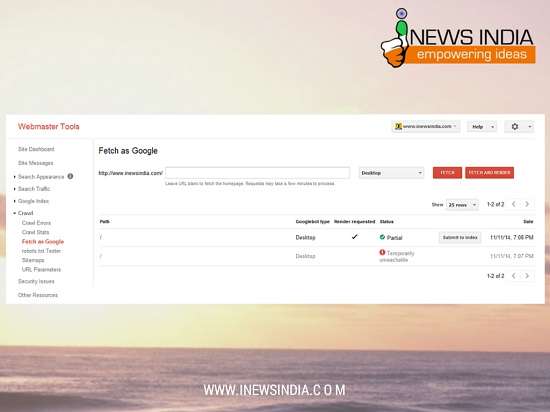
Always remember the fact that you cannot submit any URL to Google if the status of the fetch or fetch and render is showing any error. Like in my case when I fetched it showed Temporarily Unreachable and I could not submit it to index, while in second chance when I fetch and render it, it shows Partial status, in which I can submit it to index.
You can see a Submit to Index option next to it, unless you have a complete, partial or redirected status after you fetch your site, like in the above image.
Second thing which you need to remember is that you should either fetch for Desktop or Mobile Smartphone, so that you can get the option of submit to index for it. I opted for Desktop for my site.
Remember that the option of Submit to Index will live only for 4 hours after you fetch a URL.
When you click on the Submit to Index option, you will be asked for two options, one is for “Crawl only this URL” and the other is for crawling the same URL and its entire direct links too. You can use 500 such requests in a month.
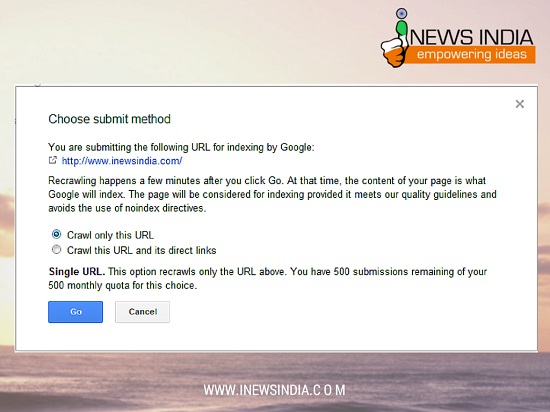
Though I was a bit surprised to see that Google in their webmaster help mentioned that you can submit up to 500 URL’s per week for single URL option, but in reality it is giving the 500 such requests on a monthly basis. I am not sure which one is correct though.
For multiple URL’s in which Google will index the URL which you are submitting and all other links from the same, Google is giving you 10 such requests on a monthly basis.
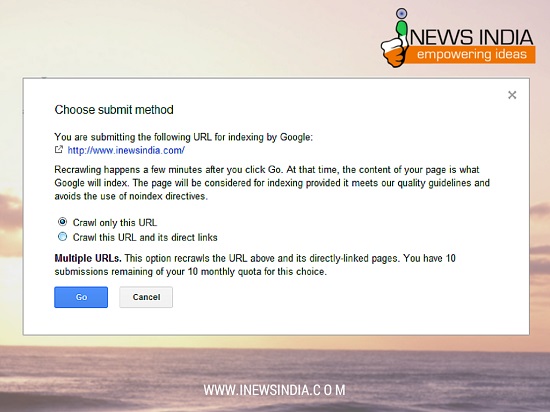
The moment you click on submit, the process of re-crawl and indexing of your URL starts. Though there is no guarantee that this will index your URL in Google, as they do have many other criteria’s to look for.
Though in my case it did worked instantly and the home page got crawled and indexed immediately. You can see this image:
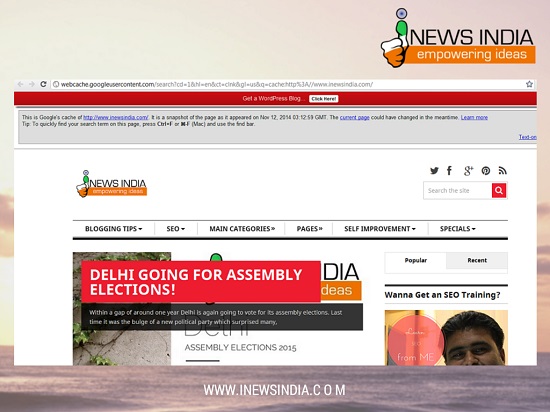
That is the all for today. Please do let me know if you liked it or not. I am not sure if it was useful for you or not, but I tried explaining it so that if sometimes you face any such issue, you can easily resolve it 🙂
Please do share your opinion in the form of comments below.


Leave a Reply