For me, WordPress always comes as the most preferred blogging tools, though I will always tell one thing, blogger or BlogSpot is one of the simplest blogging platform available on this world. Read this blog post to know more about how to install a third party template on your blogger blog.
We know that normally changing templates on a blogger blog is difficult. But yes, you can do it, that too quite easily, read this blog post to understand the process stepwise.
A few days back, I planned to launch a new website. I thought to develop it in the same way as I normally do, i.e. a self hosted blog developed with the help of WordPress blogging platform.
It is the most convenient way to develop a site for me, but then since the products for which I was planning to develop the website were such which were seeking for a detailed study, analysis and research. Thus it was hard for me to launch the website on a short notice.
And hence I came up with a solution of creating a blog on blogger platform and then to redirect them to my main domain name for some days, until I came up with the products details of my website and publish the new site through WordPress. You all know about how to move BlogSpot blog to your own domain name.
But then there was a concern. How can I get the design which I was planning to display over there? Then I searched for a few blogger templates and came up with one very good looking template. It was the time when I realized that I actually don’t know the process to install the third party templates on blogger blog and then I decided to make a blog on the same.
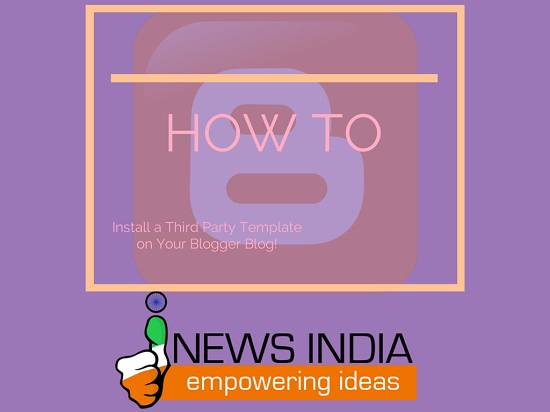
Here we go with the stepwise process of installing a third party template on any blogger blog.
The first step of doing so is to login into the blogger dashboard, which you can do with your Google account. Then select the blog which you want to update.
In the next step select the template menu for the blog.
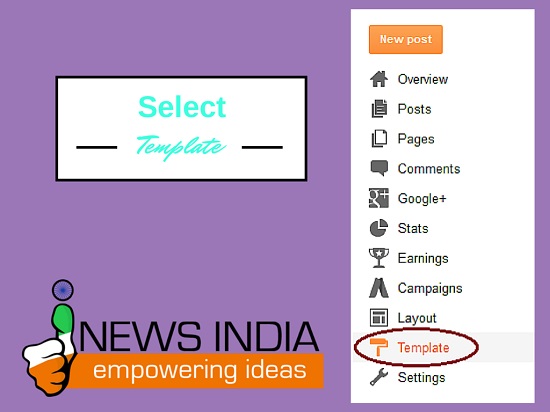
Those who don’t know how to take a back up of your blogger blog can also understand the same from here. You will find a button of Backup and Restore at the top right corner of the template screen:
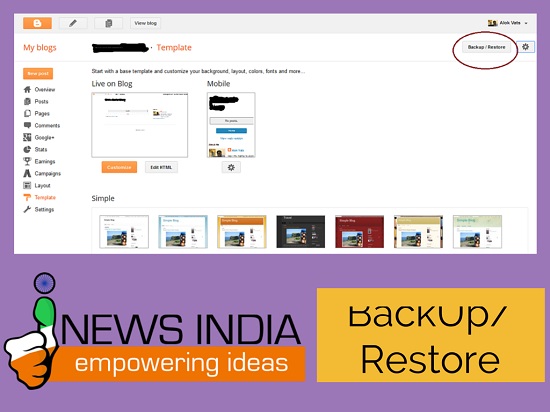
You can also restore some of your blog through this option. To change the template of your blog you need to click on the same only.
You can get something like this:
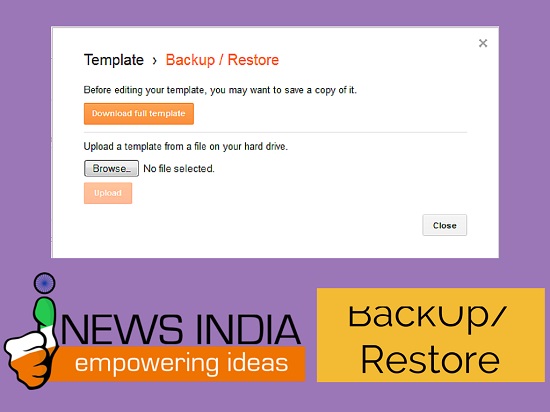
You will get an option of downloading the full template of your website along with an option of upload a template from a file on your hard drive. You will get the option of browsing the file from here.
Always remember that you can only select .XML files as a compatible template file for your blog.
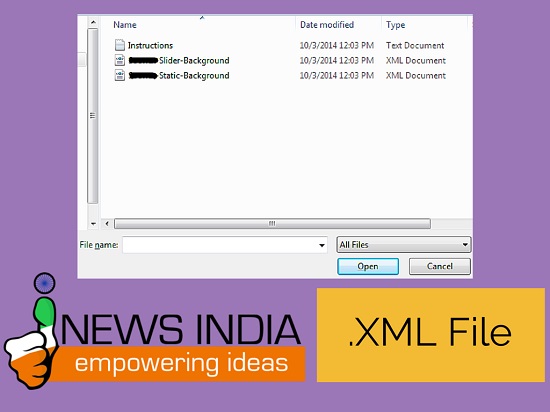
Once you select the compatible template file, you can click on upload option now.
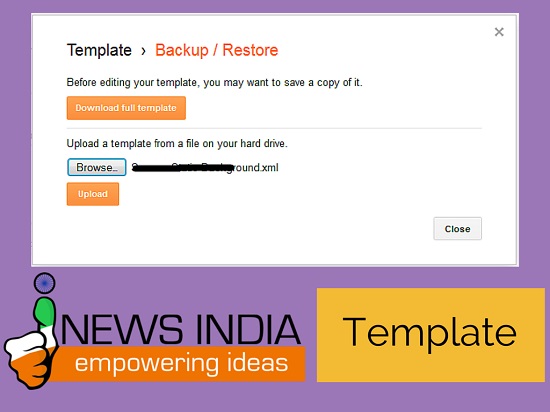
And you are done with the process of changing the template of your blogger blog.
I seriously wanted to share some blogs for blogger platform as well, and hope this short but quick blog on changing the templates of your blogger blog is the attempt to do so. Please do share your feedback about it. I will be happy to know your opinion about this blog of mine.
While doing this always remember to have a .XML copy of your template as those are the only format which are compatible with blogger platform and take a backup of your blogs template before initiating the process.
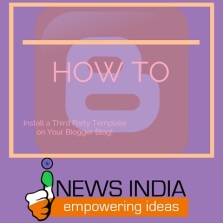

Leave a Reply